Warning: this software is locked and will ask you for an unlock key.
Note: current version of PCKent is 2.3.0. But this installation guide was made with version 2.2.H, under Windows 7. This is why you will
need to transpose "22H" to "230" in the following screenshots and text.
Other than that, nothing changes.
1 - DOWNLOAD
To download PCKent : CLICK HERE.
(if you have any problems, you can also download PCKent from HoméoSurf)
If your browser ask you to choose between Open the file, and Save the file, choose Save.
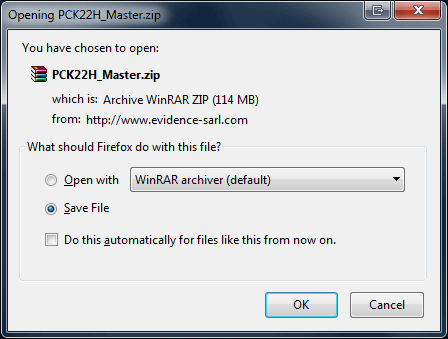
Under Firefox

Under Internet Explorer 11
When the download is complete, go to the Downloads folder, which is the default storage location. One way to do this, is to click
the Start button, then All Programs, then Accessories and finally
Windows Explorer. When the Explorer appears, simply click on the Downloads item in the left area.
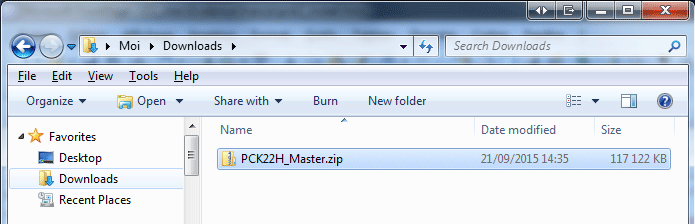
Windows Explorer has been launched,
and the Downloads folder has been selected.
Please note that if a decompression software such as WinRar is installed on your computer, the icon that precedes the name of the
compressed file will be different from the one displayed here. But there will be no major consequences on the steps to be performed.

When WinRar is installed, the icon of compressed files is different.
2 - UNZIP
For now the file you have just downloaded is compressed (ZIP format).
So you have to decompress it before you can use it.
To do this, right-click on the downloaded file.
Then, in the menu which appears, click Extract All... (if you have WinRar, choose Extract to PCK22H_Master\):
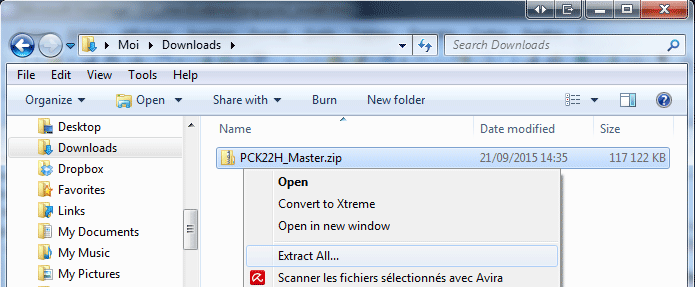
A right click on the downloaded file brings up a menu,
with the Extract All... option.
A new window appears. Do not change anything, and click the Extract button (if you use WinRar, this step is absent):
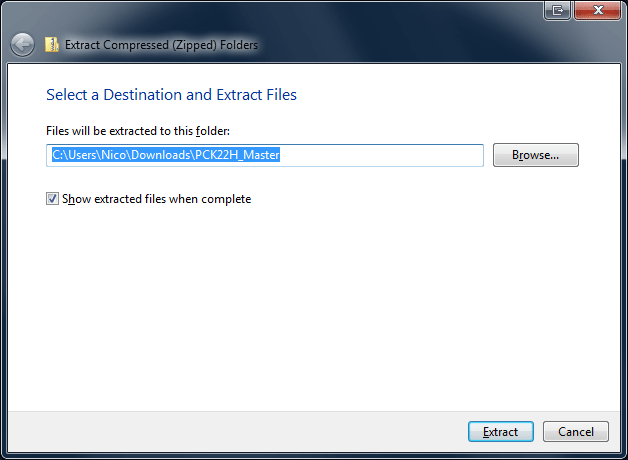
When the decompression is complete, you should end up with a window similar to this one:
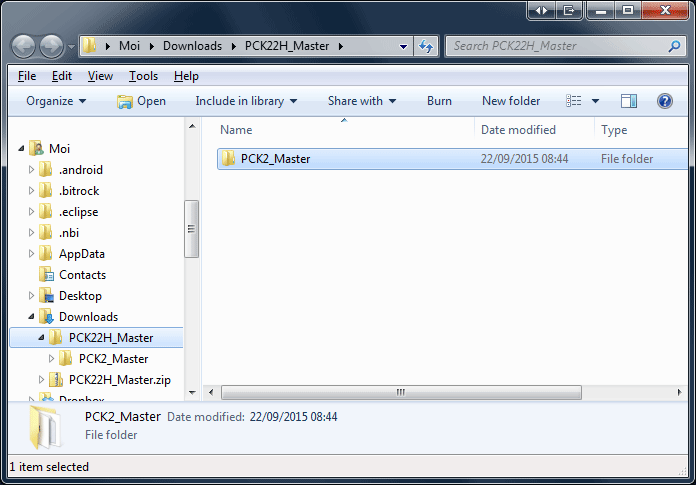
So now, on the left area, the Downloads folder contains a compressed folder PCK22H_Master.zip,
and a non-compressed folder PCK22H_Master, whose name is almost identical to the first one, except that it is not followed by the ".zip" extension.
It is important to distinguish between these two folders, because from now on, it is the uncompressed folder that interests us.
3 - INSTALL
On the left side of the Windows Explorer, expand the PCK22H_Master folder (uncompressed), in order to display its subfolder: PCK2_Master.
Take great care to expand the uncompressed folder, as the compressed folder contains the exact same subfolder, but without the authorizations needed to continue the installation.
Stay in the left side of the Windows Explorer, and now click on that PCK2_Master folder to display its contents in the right panel.
Then right-click the Install.exe file, and choose Run as Administrator:
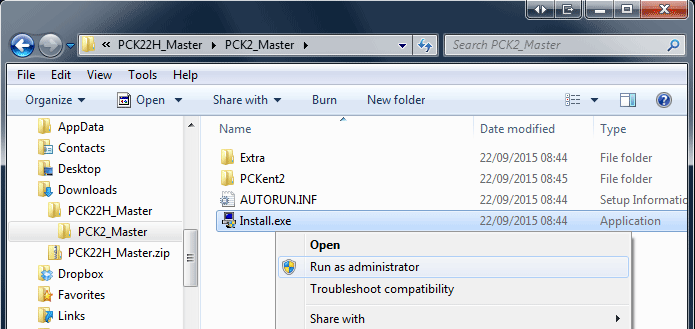
Run the Install.exe file as administrator
If the following window appears, click Yes to confirm that you allow the installation program to run:
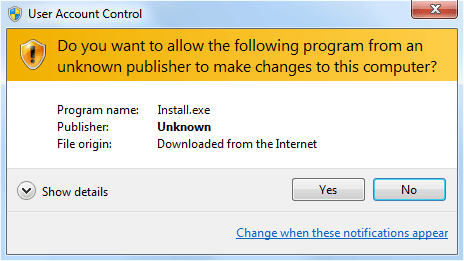
The PCKent installation window finally appears. You just have to follow the onscreen instructions, and choose a few options:
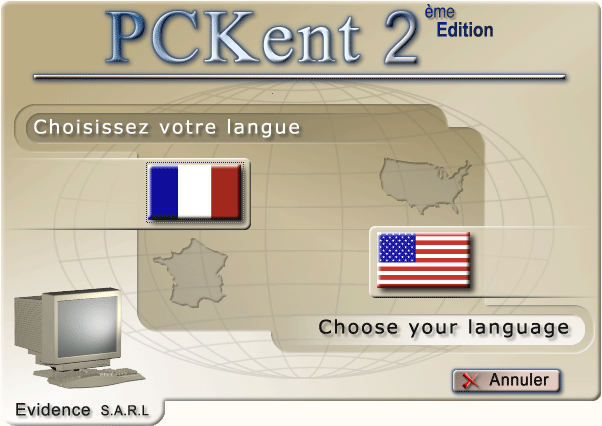
At the end of the installation process, a warning box may appear.
If this is the case, just ignore it by clicking on This program installed correctly, or by closing the box:
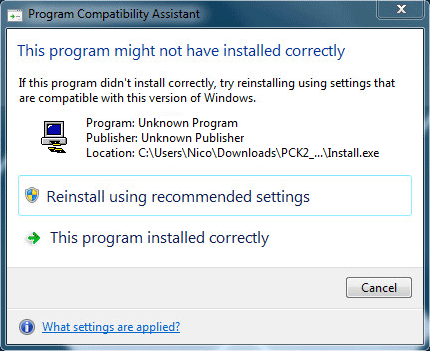
Normally, a PCKent icon has been created on the desktop (if not, you can dot it quite easily by yourself).
Right-click on it, then click Properties. Now come to the Compatibility tab, and check the Run this program as administrator
option before clicking the OK button.
Windows will continue to ask you for confirmation each time you will launch PCKent, but the resources needed by PCKent will be accessible.
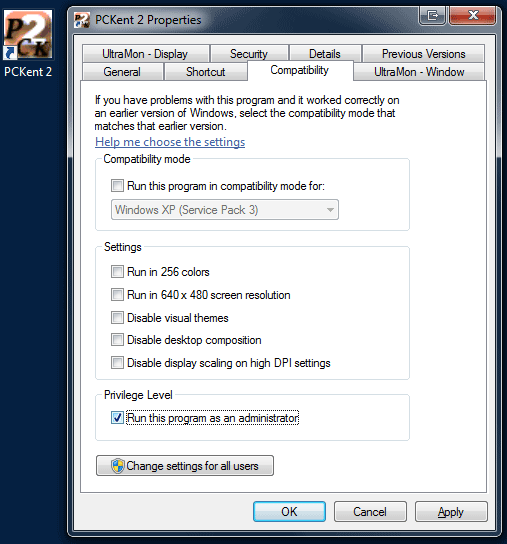
4 - UNLOCK
Your PCKent is now installed, but it is locked.
So you have to unlock it. Do not worry: this operation is performed only once per computer (unless you reinstall Windows, or you upgrade to a newer version of Windows, for example when going from Windows 8 to Windows 10).
To do this, run PCKent. The above window appears:
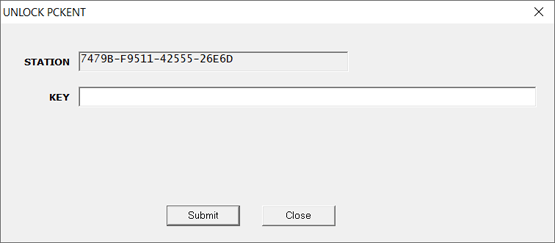
If you have subscribed to PCKent : go to your account.
Double-click on your "Universal Activation Key", then right-click on it, and choose Copy.
Go back to PCKent, right-click in the Key field and choose Paste.
If you have purchased PCKent : select the entire code displayed in the Station field, then right-click on it and choose Copy.
Then go to your e-mail program and send the code to massonnatmc@wanadoo.fr (using Paste).
Close your PCKent.
When you've received your unlocking key, relaunch PCKent, then insert the key in the Key field (using Copy/Paste to avoid any errors), and click the Submit button.
THE END